Jamb CAPS 2023 | How to Accept or Reject Admission on JAMB CAPS Portal | How to check Admission status| what to do after accepting or rejecting admission. Candidates who sat for the 2023/2023 UTME examination and have successfully undergone admission screening are advised to check their admission status to either accept or reject the admission.
In this page we have directed student on how to go about either accepting their admission or rejecting them.
Check Admission Status on JAMB CAPS Acceptance Page
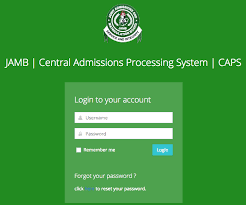
The Joint Admission and Matriculation Board (JAMB) ) Central Admission Processing System (CAPS) is now open for students to check their admission status, this was announced by JAMB officials. All interested students who have been offered admission into their institution of choice for the 2023/2023 academic session are expected to login to JAMB CAPS to either accept or reject their admission.
With JAMB CAPS, successfully admitted candidates can now ACCEPT/REJECT admission offer.
Students who have been admitted are advised to indicate the acceptance or rejection of admission online and timely to enable the processing of their admission.
Candidates seeking admission into Universities, Polytechnics, Colleges of Education and Other tertiary institutions in Nigeria for the 2024/2025 Academic Session are advised to visit the JAMB CAPS portal to check their admission status as all admission will be done online through Central Admissions Processing System (CAPS) which is part of JAMB new admission policy.
Related Post;
- JAMB Brochure For All Institutions 2023/2023 Latest Version
- Free JAMB Expo 2023 Questions and Answers for all Subjects
- JAMB Result Checker 2023 Portal – www.jamb.org.ng Login Website
- JAMB 2023 Result is Out – Link to Check UTME Result With Your Registration Number
Most schools don’t publish list of candidates admitted on their own portal or notice board, candidates are advised to always check their admission status using JAMB CAPS.
Always be careful when either accepting or rejecting admission as it is an irreversible process. These are the implications of either accepting or rejecting your admission. Once you reject a particular admission you’ll automatically become available for other schools who might have spare slot for but once accepted, your admission quest is over as you will no longer be available for other schools’ admission consideration.
How to Accept or Reject Program / Course Transfer on JAMB CAPS
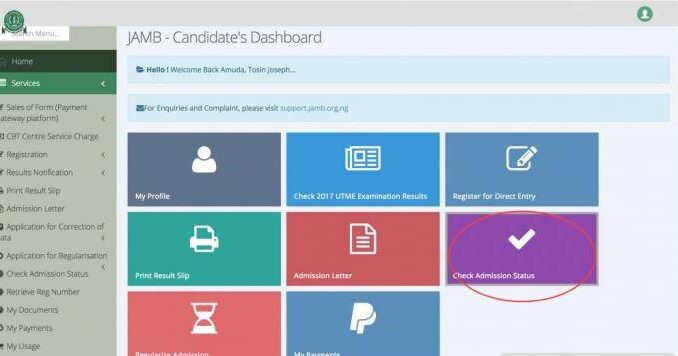
- Go to JAMB E-facility portal at https://portal.jamb.gov.ng/efacility/.
- Supply your Email Address and Password in the required columns and then login.
- Then locate and click on ‘Check Admission Status‘.
- Select you examination year, supply your JAMB registration number in the required column and then click on ‘Access my CAPS‘ button.
- Click ‘Transfer Approval‘.
- Finally, click ‘Accept‘ or ‘Reject‘ button to accept/reject the course transfer.
How to ACCEPT or REJECT Admission on JAMB CAPS Using PC:
- Go to JAMB E-facility portal at https://portal.jamb.gov.ng/efacility/.
- Supply your Email Address and Password in the required columns and then login.
- Then locate and click on ‘Check Admission Status‘.
- Select you examination year, supply your JAMB registration number in the required column and then click on ‘Access my CAPS‘ button.
- Select ‘Admission Status‘ on the left panel.
- Locate and click on the ‘Search‘ button in front of your JAMB Registration Number to load your profile.
- You can now accept/reject your admission offer under ‘Admission Profile’.
Note:
Only when you have been offered admission that the Acceptance or Rejection Button becomes active but if otherwise the button becomes inactive.
How to ACCEPT or REJECT Admission on JAMB CAPS Using Mobile Device:
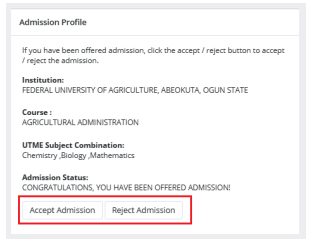
- Go to JAMB E-facility portal at https://portal.jamb.gov.ng/efacility/.
- Supply your Email Address and Password in the required columns and then login.
- Then locate and click on ‘Check Admission Status‘.
- Select you examination year, supply your JAMB registration number in the required column and then click on ‘Access my CAPS‘ button.
- You will be welcomed with a white screen like this: (you can click on the image for better view)
- Select the three doted line at the top right-corner of your browser ( i.e. ⋮) and then tick ‘Desktop site‘. (you can click on the image for better view)
- Select ‘Admission Status‘ on the left panel.
- Locate and click on the ‘Search‘ button in front of your JAMB Registration Number to load your profile.
- You can now accept/reject your admission offer under ‘Admission Profile’. (Acceptance/rejection of admission offer is free)
Note: If you using a mobile device, we kindly suggest you use chrome to enable set to desktop view, most times if not on desktop view, you end up seeing only the welcome message denying you some of other vital information.
Candidates who have accepted their admission on JAMB CAPS are expected to print their admission letter which will be needed during clearance and registration in the school that they have been admitted.
If you have any question concerning How to Accept or Reject Admission on JAMB CAPS Portal just leave a comment in the comment box as our support team are readily available to attend to you if otherwise please share this post using the share button below.
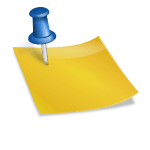

Leave a Reply